November 2021 (version 1.57)
Downloads: https://www.devsense.com/download
Purchase: https://www.devsense.com/purchase
Welcome to the PHP Tools for Visual Studio update. Check out what's new and what has been updated.
Debugger
This update improves the existing debugger functionality and adds new features. Neat improvements are:
- the ability to add static properties to Watch window,
- distinguish static properties in Watch Window with a new icon,
- to set protected and private properties values,
- and tracking objects with
Make Object IDbelow.
Make Object ID
The new debugger feature allows marking an object from Watch Window or Quick Watch using Make Object ID context menu command. The marked object can be tracked during the whole request execution.
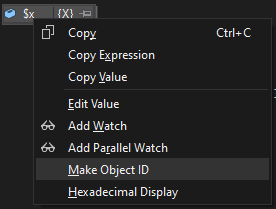
Marking an object creates a weak reference which can be always revealed in Locals window or in Watch window using $1 alias (or $2, $3, ... correspondingly). Marked objects are also marked in quick watches by its {$-index} alias. This works even within arrays and inside other objects.

Complex Expressions
Newly, the Watch and the Immediate Window allow expanding complex expressions, including results of function calls, magic properties, and complex combinations with operators.
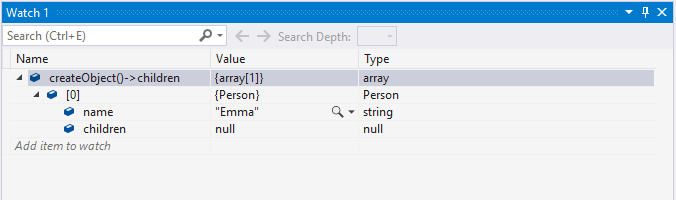
Also, array values as a result of such complex expressions can be now expanded and listed through all its entries. It is not limited to 32 entries anymore.
Editor
IntelliSense tool-tips and error tool-tips are now shown even during debugging. Previously, tool-tips were only displayed when Visual Studio was in design mode (not debug mode).
Project Events
An important part of the project workflow is automatization. With the new update, there are customizable Project Events allowing to trigger commands upon certain events. Open the Project Events in Project Properties:
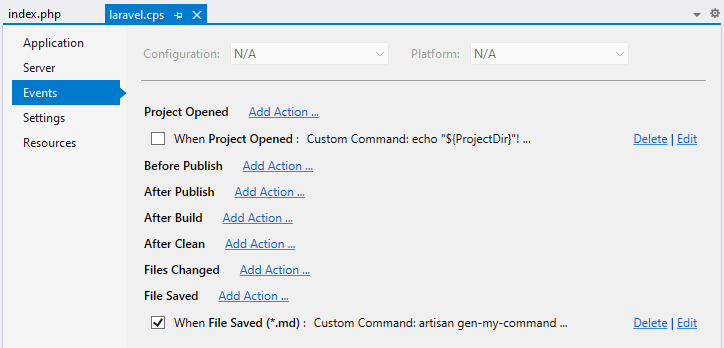
Creating or editing events looks like the following dialog.
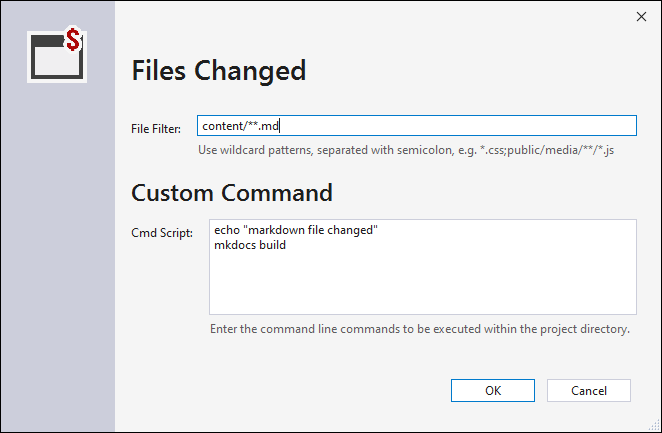
Initially, there are the following triggers:
Project Openedgets triggered when a project is opened in Visual Studio.Before Publishis called before publish (i.e. upload pending changes) gets started.After Publishgets called after the publish.After Cleanis triggered by Project / Clean command.Files Changedhappens when a file is modified both inside or outside Visual Studio.File Savedis caused by saving a file inside Visual Studio.
And the following actions to choose from:
Publishuploads pending changes using a selected remote profile. In the case ofFile Savedonly that file is uploaded.Custom Commandallows entering custom cmd commands. The commands havephp.exe(chosen onApplicationproject property page) in its %PATH% environmental variable.
Remote Explorer
The Publish and the whole Remote Explorer are more configurable now. Open the Remote Explorer and follow the Manage button.
It is now possible to specify wildcard file mask to simply ignore files or folders from being tracked by the Remote Explorer. Folders or files matching the Ignored wildcards won't be shown and won't be uploaded to the remote servers.
Secondly, there is an option to choose Publish Scope; whether to track the whole project directory (All Files in Project Folder) or to track files included in the project, i.e. the files shown in the project in Solution Explorer (Files Included in Project).
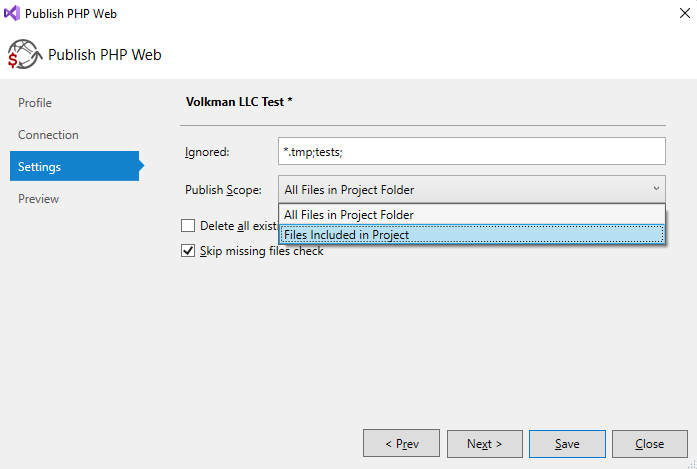
Finally, the Remote Explorer respects the legacy setting - Publishable - which could be set in project items properties. File items annotated with this project property are ignored by the Remote Explorer. This feature requires you to set the Publish Scope to Files Included in Project.
Automatic Publish
We have made improvements when configuring automatic uploads to the remote server. It is more configurable, using the new Project Events, and the option is more accessible.
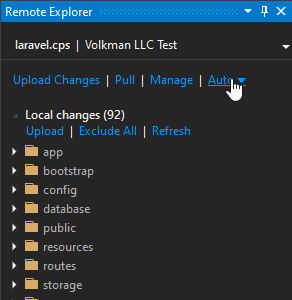
Open the Remote Explorer and change the Auto setting. Clicking Manage Project Events opens all the project events, where additional settings can be changed.
Visual Studio 2022
Phar Browser with Icons
Expanding .phar files in Solution Explorer reveals corresponding file icons as well now. See the screenshot below:
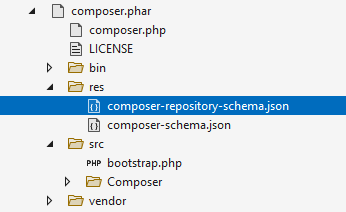
Fixes
- Rename refactoring correctly replaces class names within
extendsandimplements. - Fixed opening project properties on VS 2022.
- Fixed
Remote Explorerto correctly create directories on SFTP server. - Fixed
Remote Explorerto be working with Open Folder feature. - Fixed
Remote ExplorerUI glitches. - Adds more logging during the remote publish process.
-
Fixes some errors locations, e.g. the warning about overflowing an integer number into a floating-point number.
